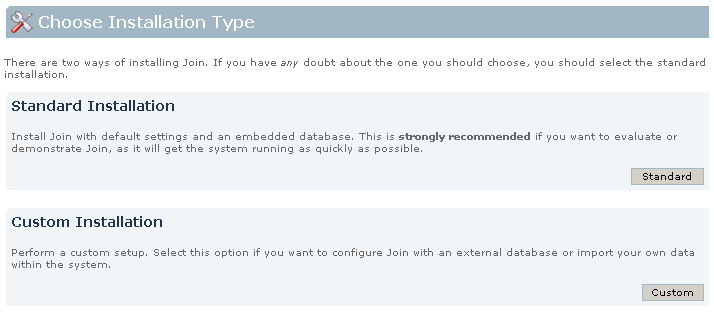Join is shipped into 2 distributions : Join Standalone which runs out of the box; and Join WAR which is deployable as a Web Archive in any J2EE application server or servlet container.
The Join Standalone distribution is bundled with an application server (Apache Tomcat) and a database (Hypersonic SQL). It is recommended for : first-time users, evaluators, users without an already running application server.
The Join WAR distribution requires a J2EE application serveran knowledge on how to configure and use it. It is ideal for : Java veterans and users wanting to deploy onto existing application server.
System
Databases
Join is configured to run with its own embedded database. However, this is recommended only for
evaluation or demonstration. To ensure your data is kept safe and consistent, we recommend production
deployments using one of these external databases:
Others
Step One. Installing the Java Development Kit
If you have already installed the Java Developers Kit (JDK), you may skip to Step Two. You can
check this by opening a command prompt (Start -> Run -> type 'cmd' and hit enter), and then entering
the following:
echo %JAVA_HOME%
On machines on which the JDK is installed, a directory will be printed ending in
jdk<VERSION>, eg C:\Program Files\Java\jdk1.4.2_07 on Windows. However if it ends
in jre<VERSION>, or if nothing is printed:
1. Download the JDK
here and run the installer.
2. Set the JAVA_HOME environment variable to the directory in which Java is installed.
Step Two. Downloading Join
Download the standalone bundle of Join from this page.
Step Three. Running the Setup Sizard
1. Go to your <INSTALL> directory and open <INSTALL>/join/WEB-INF/classes.
Edit the file named join-init.properties and find the line
join.home=c:/join/home
Change it to make it point to the Join home directory. The home directory is where Join will store
2. Go to <INSTALL>/tomcat/ and run the startup script. Windows users should
open a command prompt and run on <INSTALL>\tomcat\startup.bat (so that they can view
any error messages), while users of Unix variants run <INSTALL>/bin/startup.sh.
3. Go to your web browser and enter the address
http://localhost:8080/join. The Join Setup Wizard should appear, proceed to Setting Up Join.
System
Application Servers
Databases
Join is configured to run with its own embedded database. However, this is recommended only for
evaluation or demonstration. To ensure your data is kept safe and consistent, we recommend production
deployments using one of these external databases:
Others
Step One. Download and extract WAR
Download the WAR bundle of Join from this page.
Step Two. Configure join-init.properties
Step Three. Add a new context into Application Server
Step Four. Running the Setup Wizard
Go to your web browser and enter the address corresponding to the context you have created into
your Application Server. The Join Setup Wizard should appear, proceed to Setting Up Join.
There are 2 ways of installing Join. Depending on the setup type you choose, continue this guide on Standard Setup documentation page or on Custom Setup page.
Screenshot: Choosing setup type